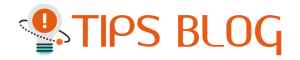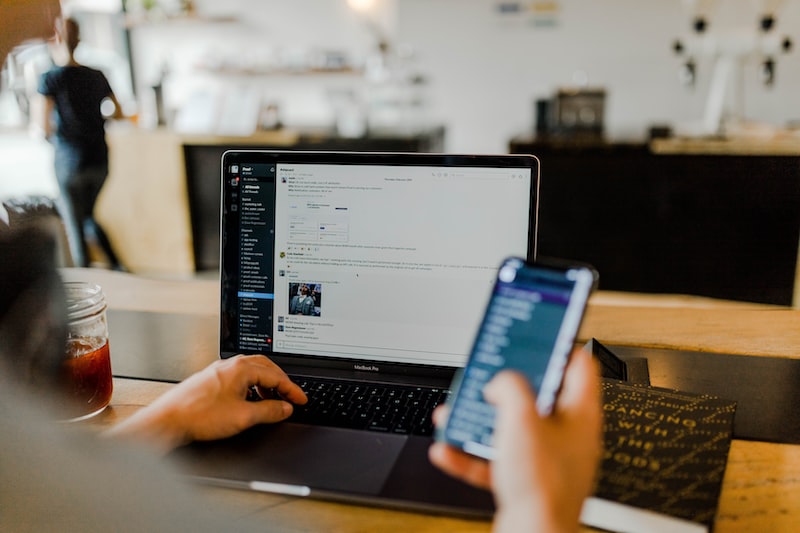Table of Contents
Are you tired of your outdated Facebook cover photo? Do you want to give your profile a fresh new look? Well, you’re in luck! In this article, we’ll guide you through the process of removing your cover photo on Facebook and help you achieve that much-needed facelift for your profile.
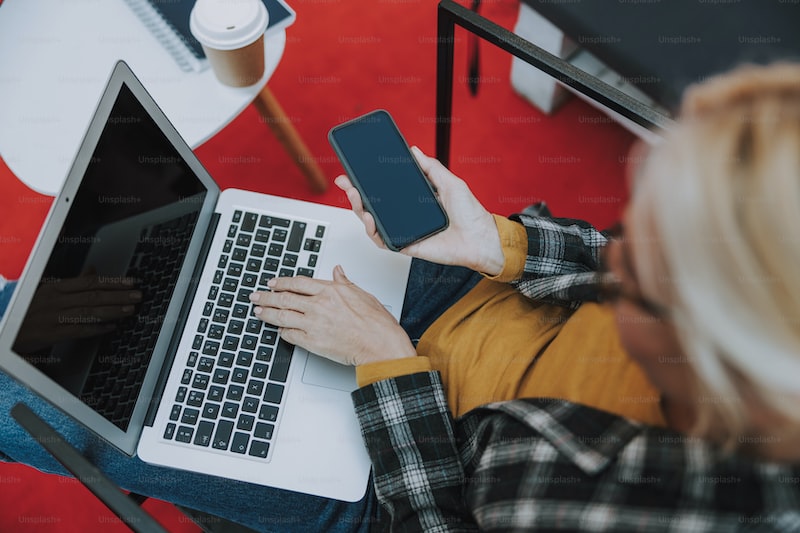
Removing your cover photo on Facebook is a simple and straightforward task. Follow these steps, and you’ll have a blank canvas ready for your next creative endeavor:
- Log in to your Facebook account and navigate to your profile page.
- Hover your cursor over the cover photo area until you see the “Change Cover” button appear.
- Click on the “Change Cover” button. A drop-down menu will appear with various options.
- From the drop-down menu, select the first option: “Remove Cover Photo.” Click on it, and Facebook will prompt you to confirm your action.
- Confirm the removal by clicking on the “Confirm” button. Your cover photo will be instantly removed from your profile.
Once you’ve removed your cover photo, you’ll have a blank space waiting for you to add a new image or leave it as it is for a minimalist look. Remember, your cover photo is an essential element of your Facebook profile as it serves as a visual representation of who you are or what you’re interested in.

By changing or removing your cover photo regularly, you can keep your profile updated and reflect your current style or mood. Whether it’s a stunning landscape, a cherished memory, or a professionally designed graphic, your cover photo can make a lasting impression on anyone who visits your profile.
So, why wait? Give your Facebook profile the facelift it deserves by removing your outdated cover photo. Embrace the opportunity to express yourself creatively and captivate your friends, family, and followers with a brand new visual representation of your online persona.
Unveiling the New You: Step-by-Step Guide on Removing Your Facebook Cover Photo
Are you tired of seeing the same old Facebook cover photo every time you visit your profile? It’s time to unveil the new you and give your profile a fresh look! Removing your Facebook cover photo is a simple process that
can be done in just a few steps. In this step-by-step guide, we will walk you through the process of removing your Facebook cover photo, allowing you to express yourself in an entirely new way.First, log in to your Facebook account using your credentials. Once you’re logged in, navigate to your profile by clicking on your name or profile picture. You will be directed to your timeline, where you can see your current cover photo.
To remove your existing cover photo, locate the camera icon at the top left corner of the cover photo. Click on the icon, and a drop-down menu will appear. From the menu, select “Remove Cover Photo.” A confirmation dialog box will pop up, asking if you’re sure you want to remove the cover photo. Click “Confirm” to proceed.
Once you click “Confirm,” your cover photo will be removed, leaving your profile without any image at the top. You now have a blank canvas to work with!
If you wish to add a new cover photo, simply hover over the empty space where your cover photo used to be, and you’ll notice a camera icon with the text “Add Cover Photo.” Click on the icon, and you will have the option to choose a photo from your computer or select one from your existing albums. After selecting the desired photo, position it accordingly, ensuring it fits well within the designated cover photo area.
Remember, your cover photo represents your personality and interests, so choose something that truly reflects who you are. Whether it’s a breathtaking landscape, a cherished memory, or a piece of artwork, let your creativity shine through!
removing your Facebook cover photo is a quick and easy way to refresh your profile and showcase a new side of yourself. By following these simple steps, you can change your cover photo as often as you like, keeping your profile exciting and captivating to those who visit. So go ahead, unveil the new you and let your Facebook profile reflect your unique personality!
Saying Goodbye to the Old: Discover the Effortless Way to Remove Your Facebook Cover Photo

Are you tired of that outdated Facebook cover photo? Ready to bid farewell to the old and welcome the new? Well, fret not! I’m here to guide you through the effortless process of removing your Facebook cover photo. It’s time to give your profile a fresh and captivating look that truly represents who you are.
So, how do you go about saying goodbye to your old Facebook cover photo? Let’s dive in!
Firstly, log into your Facebook account and navigate to your profile page. Look at the top section of your profile, where the cover photo is displayed. Hover your mouse over the cover photo, and a “Change Cover” button will appear. Click on it – we’re one step closer to a brand-new look!
A menu will pop up with several options. To remove your current cover photo, simply click on the “Remove” option. Facebook will prompt you to confirm your decision, ensuring that you really want to part ways with your old image. Once you’ve confirmed, voilà! Your outdated cover photo will be gone, leaving room for something new and exciting.
You might be wondering, what should I replace my old cover photo with? Well, this is where your creativity can shine! Facebook gives you the option to upload a new photo from your computer or choose one from your existing albums. You can also explore the vast collection of stock images provided by Facebook, which includes a wide range of themes and styles.
When selecting a new cover photo, think about what message you want to convey. Are you passionate about nature? Perhaps a breathtaking landscape would be ideal. Do you have a favorite quote that inspires you? Consider creating a custom design with the quote overlaid on an eye-catching background. The possibilities are endless!
Remember, your Facebook cover photo is one of the first things people see when they visit your profile. It’s an opportunity to make a lasting impression and showcase your personality. So, embrace the chance to create something truly amazing and bid farewell to the old with a sense of excitement and anticipation.
Now that you know how effortless it is to remove your Facebook cover photo, why wait? Say goodbye to the old, and let your new cover photo become a dynamic reflection of who you are. Get ready to captivate your friends and engage your audience with a profile that truly stands out!
Revamping Your Profile: Learn the Tricks to Effectively Remove Your Facebook Cover Photo
Are you tired of that outdated or unappealing Facebook cover photo? Well, it’s time to give your profile a fresh look! In this article, we’ll uncover the tricks to effectively remove your Facebook cover photo and revamp your profile. So, let’s dive in!
First things first, why would you want to remove your Facebook cover photo? Perhaps you have a new favorite picture you’d like to showcase, or maybe you want to create a more professional appearance for your profile. Whatever the reason, removing your current cover photo is a simple task.
To get started, go to your Facebook profile page and locate the cover photo at the top. Hover your mouse over the image, and you’ll notice a “Change Cover” button appearing in the top-right corner. Click on it, and a drop-down menu will appear with various options. Choose the “Remove Cover Photo” option, and voila! Your old cover photo is history.
But what if you don’t have a new cover photo ready yet? Don’t worry, Facebook has got you covered (no pun intended). After removing your existing cover photo, you can opt for a temporary solution by selecting one of the pre-loaded cover photo options provided by Facebook. These options range from scenic landscapes to abstract patterns, ensuring that you find something that suits your taste.
Now, let’s say you want to completely revamp your profile by removing your cover photo without immediately replacing it with another. In that case, instead of selecting a new cover photo from the drop-down menu, click on the “Upload Photo” option. This allows you to choose an image from your computer or device, but instead of uploading one, simply cancel the selection process. By doing so, you’ll leave your cover photo section empty, giving your profile a minimalist and sleek appearance.
Remember, your Facebook cover photo is the first thing visitors notice when they land on your profile. It’s an opportunity to make a lasting impression, so make sure you choose wisely. Whether you decide to remove it temporarily or permanently, revamping your profile by removing your Facebook cover photo can add a touch of freshness and uniqueness to your online presence.
So, why wait? Give your profile the makeover it deserves by following these simple tricks for effectively removing your Facebook cover photo. Embrace change and let your profile reflect the amazing individual you are!
Unlocking Your Potential: Master the Art of Changing Your Facebook Cover Photo with Ease

Are you tired of your Facebook profile looking dull and outdated? Unlocking your potential to change things up is easier than you think. In this article, we will dive into the art of changing your Facebook cover photo with ease. Get ready to give your profile a fresh and captivating look that will leave your friends amazed.
Changing your Facebook cover photo is like giving your profile a makeover. It’s the first thing people see when they visit your page, so why not make it count? With just a few simple steps, you can transform your profile and showcase your personality or interests in a visually appealing way.
First, let’s start with the basics. To change your cover photo, go to your Facebook profile and hover over the current cover photo. You’ll notice a “Change Cover” button appear. Click on it, and you’re on your way to unlocking your potential.
Now comes the fun part: choosing the perfect cover photo. The possibilities are endless! You can use a photo from your own collection, pick one from Facebook’s suggested images, or even create a custom design. The key is to select an image that reflects who you are or what you’re passionate about.
Whether you’re an avid traveler, a pet lover, or a food enthusiast, there’s an image out there waiting to capture your essence. Think of your cover photo as a visual representation of your story. It should captivate the reader and leave them wanting to know more about you.
Once you’ve chosen the perfect image, you may need to adjust its position or size. Facebook provides simple editing tools that allow you to crop or reposition your photo to fit the cover photo dimensions. Make sure to check how it looks on different devices, as the display may vary.
Remember, changing your Facebook cover photo is not a one-time event. Feel free to switch it up whenever you want to keep your profile fresh and exciting. Have a new accomplishment to showcase? Change your cover photo. Just returned from a breathtaking vacation? Change your cover photo. The possibilities are endless, and the power is in your hands.
So, what are you waiting for? Unlock your potential and master the art of changing your Facebook cover photo with ease. Let your profile shine and leave a lasting impression on everyone who visits. Your friends will be amazed by your creativity, and you’ll inspire others to unlock their potential too. Start now and embrace the art of change!